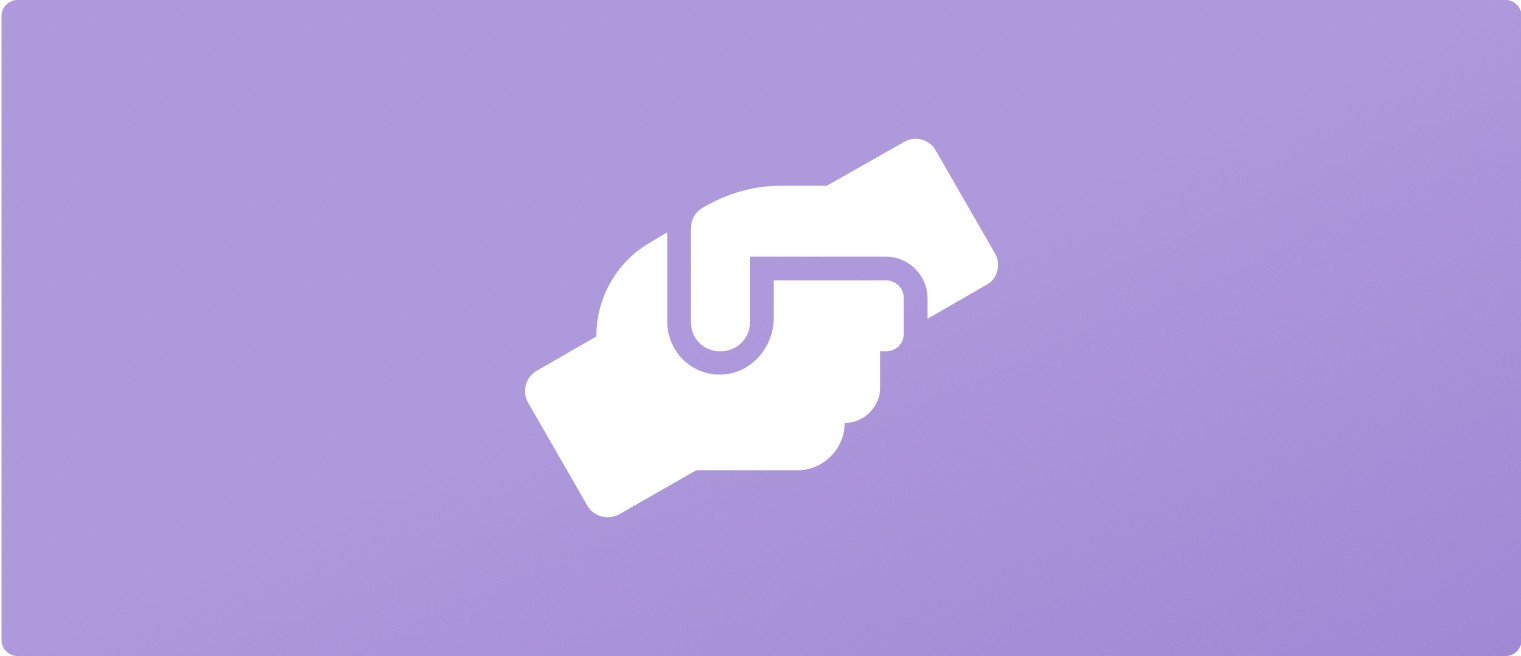Manage Hiring Team
Dec 12, 2024
After you've set up your company on UpRate you can invite your colleagues to your team to allow them to post jobs for your company and manage any workers on the company scheduler. This guide outlines how to do this and also how to remove people from the team if they no longer work for your company.
The only person who can add or remove team members is the 'company admin', by default this is the user who first set up the hiring company. If you want to reassign this role to another person, e.g. if the original admin leaves the company, you can do this by emailing us at help@uprate.digital.
Add Team Members
You can add team members by:
Clicking "Team" in the sidebar
Clicking the "Invite Team Member" button
Entering the email address of your colleague
Clicking the "Send Invite" button
The steps above will trigger an email to your colleague inviting them to create an account on UpRate and join your hiring team. They can follow the link in the email, create an account, and they will then be able to post jobs and manage workers on behalf of your company

Remove Team Members
Once someone is added to your hiring company team, the company admin can remove them by following these steps:
Click "Team" in the sidebar
Find the user that you want to remove from the team in the list of team members
Click the delete icon/button next to their email address - this should trigger a pop-up that asks you to confirm that you want to delete them from the hiring company
Tick the "Permanently delete team member" checkbox and then click the "Remove" button - this will remove them from the hiring company and mean that they can no longer post jobs on behalf of the company or access the company scheduler