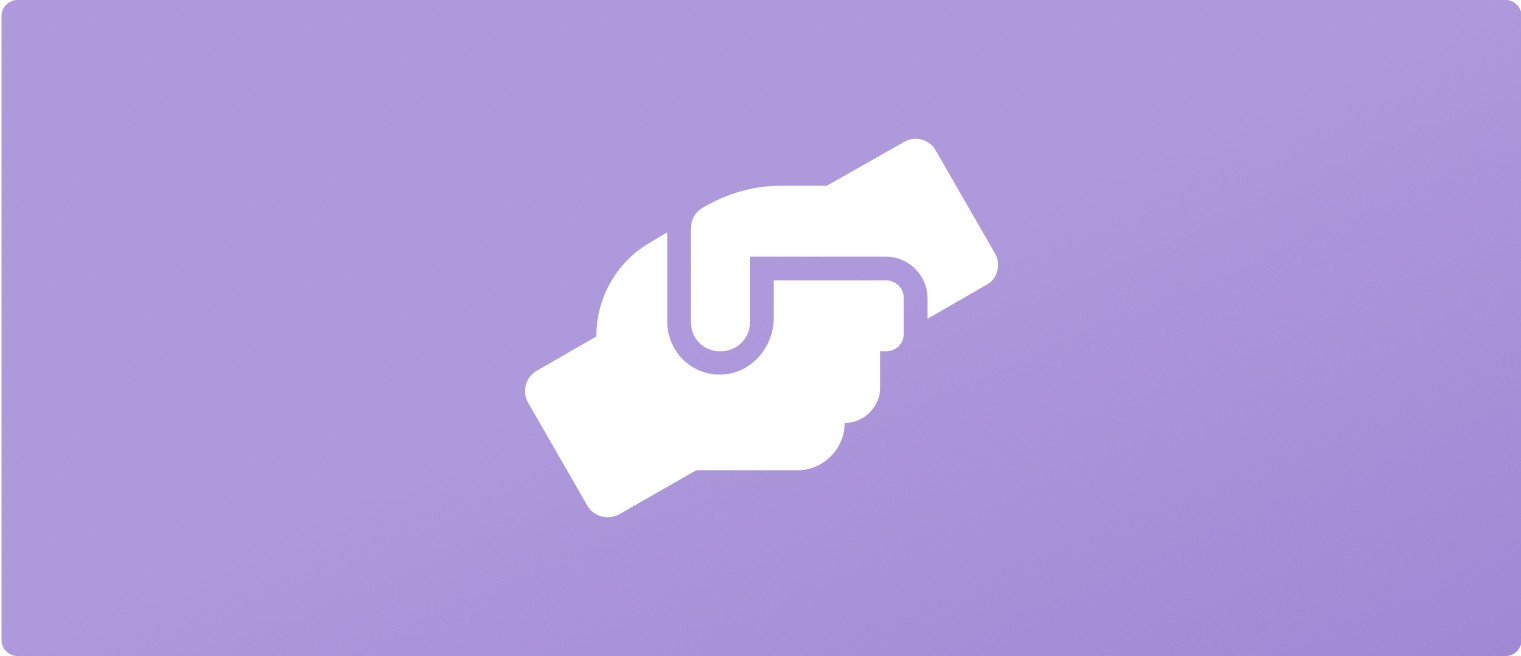Post & Manage Jobs
Dec 12, 2024
This guide provides instructions for how to post jobs onto UpRate and how to close a job once you have found someone for the vacancy and/or no longer want to receive new applications.
How do I post jobs on UpRate?
It is free to post jobs onto UpRate and recruit from our database of 30,000+ workers. To post your jobs just click "Jobs" in the sidebar and then follow the on-screen instructions.
When you get to the Jobs page you will see that there are two types of jobs that you can post - an "Instant" job or a "Comprehensive" job. The difference between and process for creating these two types of jobs is explained in the video and instructions below.
Post an Instant Job
An instant job post is designed to be extremely quick and easy to post. This is primarily intended for quick turnaround, blue-collar jobs that you might otherwise recruit for on Facebook, WhatsApp or Telegram.
Post an instant job by:
Clicking "Jobs" in the sidebar
Clicking the "Post a Job" button
Choosing the "Instant" job option from the drop-down - this will open a pop-up in the corner of the screen
Enter the role that you are recruiting for and your job description into the pop-up
Optionally add the job rate, location and/or a contact number
Click the "Post" button - your job will automatically be posted to the UpRate app and advertised to any workers with a matching role and location
After your job is posted you will see it is added to the Jobs page. You can click on the job to open the View Applicants page (you won't yet have any applicants as you've only just posted the job) and then click the "Share" button to copy a link to your job post. If you open the copied link in your browser you can see how the job looks to workers on the UpRate app.
Post a Comprehensive Job
A comprehensive job post is designed for more detailed job postings that provide more information about the job and your ideal candidate. These types of jobs are intended primarily for white-collar and longer-term jobs where you are willing to invest more time in finding the right candidate.
Post a comprehensive job by:
Clicking "Jobs" in the sidebar
Clicking the "Post a Job" button
Choosing the "Comprehensive" job option from the drop-down - this will open the Create Job flow, which has several steps that will allow you to create your comprehensive job post
Complete each step of the flow, adding the requested information to build the job description and requirements
Once you complete the Point of Contact step you should see a "Post Job" button, click this button and your job will be automatically posted to the UpRate app and and advertised to any workers who match the job requirements
After your job is posted you will be taken to the View Applicants page (you won't yet have any applicants as you've only just posted the job). If you click the "Share" button this will copy a link to your job post. If you open the copied link in your browser you can see how the job looks to workers on the UpRate app.
How do I close my job post?
Once you have found someone for your job and/or no longer want to receive new applications you can close your job post. Closing a job means it is removed from our job platform so workers can no longer see it or apply.
Close your job post by:
Clicking "Jobs" in the sidebar
Finding and clicking on the job that you want to close - this should take you to the View Applicants page for your job
Clicking the "Close" button
Confirming that you want to close the job
Once you have closed your job it will be removed from the UpRate jobs platform, meaning workers can no longer see or apply for the job.