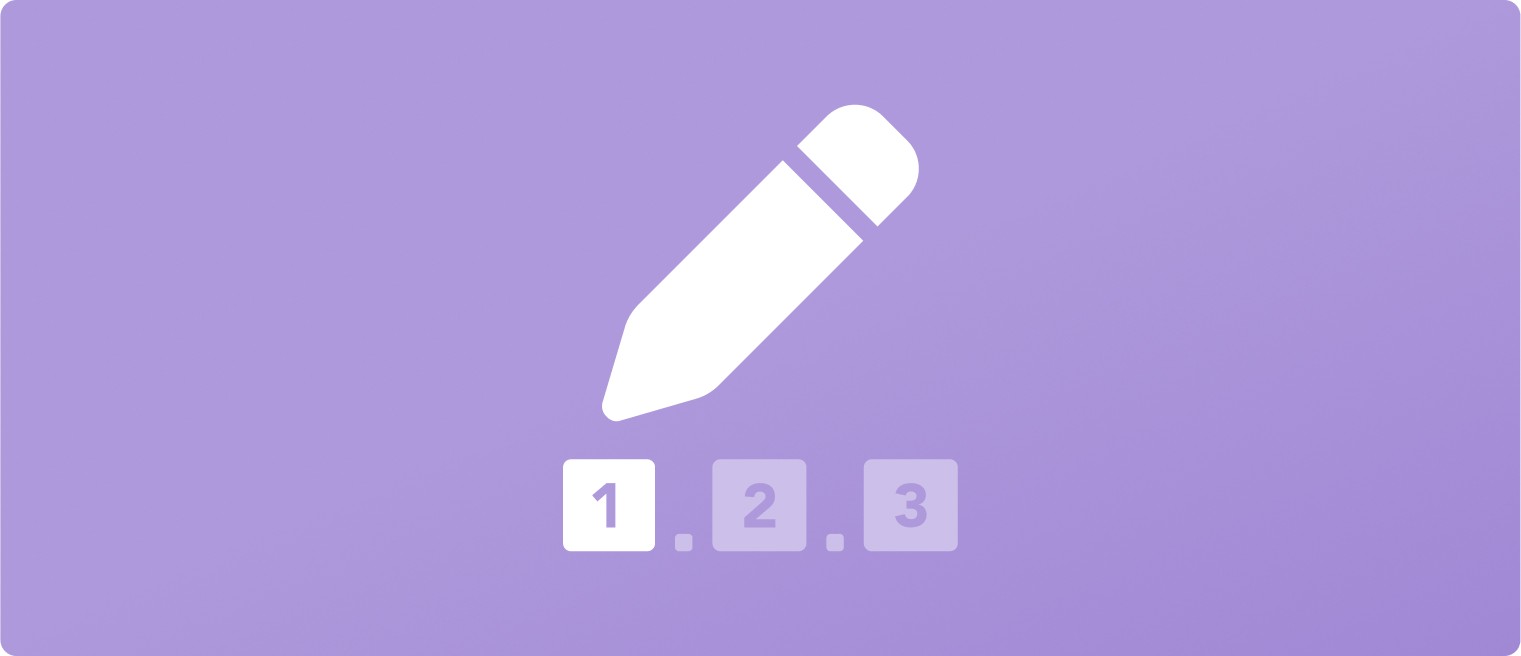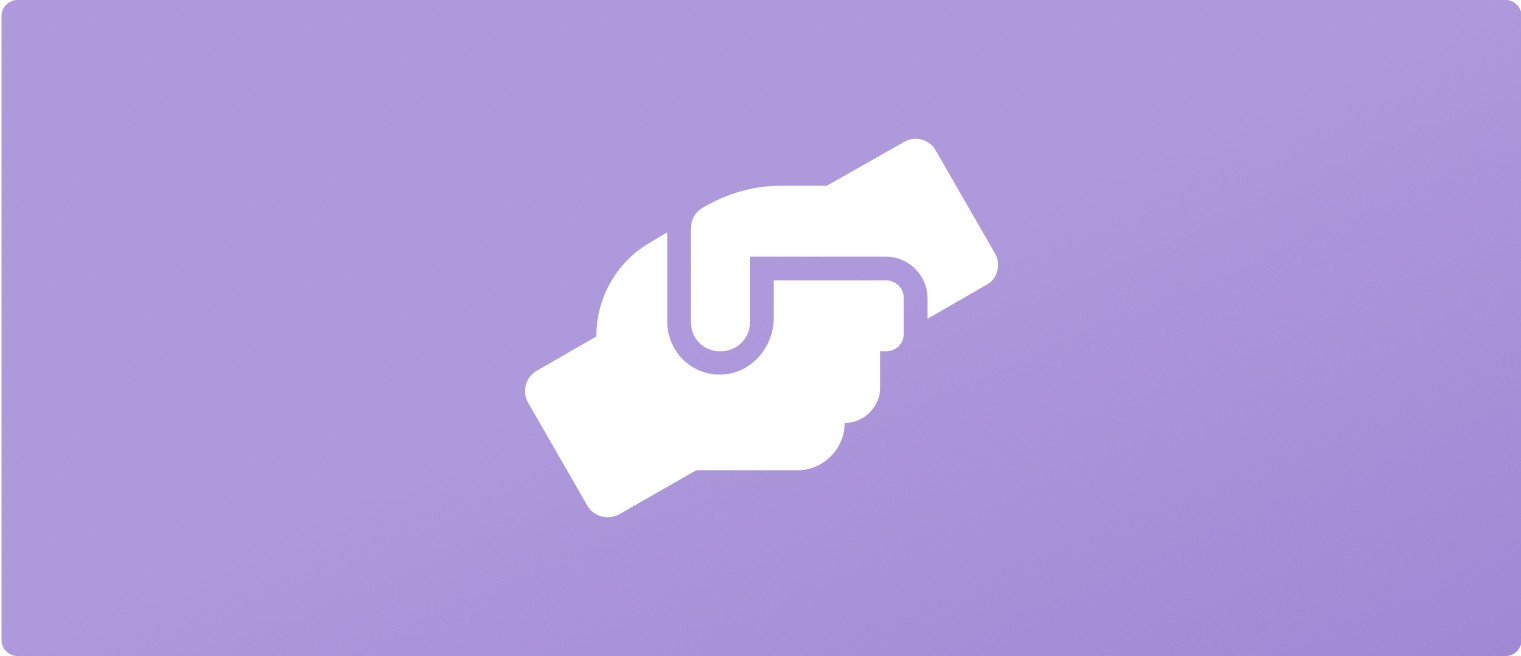Getting Started as a Worker
Oct 23, 2024
Now that you're all signed up there are a few things we'd recommend doing to make sure you get the most from UpRate. The steps below cover the basics in terms of setting up your profile and viewing jobs.
Add your roles
The first thing to do is to add your roles. This will help us in sending you jobs that match your experience. After opening the app, go to the Profile page and there should be a task on screen that allows you to 'Add Roles and Sectors'. Complete this task by choosing the roles and sectors that you have experience in and telling us how much experience you have in each of the roles.
View and join job channels
After adding your roles, you will be automatically added to a few matching job channels. Click on the Jobs button in the toolbar and you should now see some channels that you've been added to. Click into any of these to see the most recent jobs that have been posted. As well as the channels that you've already been added to, you can also explore all of the others on UpRate by searching for any roles that are of interest. You can then join new channels by clicking the "Join" button in the channel header. Joining a channel means that we will also email you any jobs that are posted into in future.
You'll probably see a lot of jobs that are far away from you, follow the next step to customise the app and ensure you only see jobs that are nearby.
Set your location preferences
When you view your first channel you will probably notice that there are a lot of jobs that are far away from you. You can filter these down by setting your location preferences. There are two ways you can do this:
Set or change location preferences from the Jobs page
From the main Jobs page (list of channels) you can click the pin in the top right hand corner of the screen to access your location preferences. From this screen you can set or edit both your location and preferred distance (how far you are willing to travel for a job). Once you've done this, we will only send you emails about jobs that meet your preferences. Also, when you next access a job channel you can click the "Filter" button to hide any jobs that are too far away.
Set or change location preferences from within a channel
You can change your location preferences at any time from within a job channel - just click the "Filter" button to apply the location filter and then click "Edit" on the filter bar. This will take you to the Location Preferences screen, where you can set or change your location and/or preferred distance.